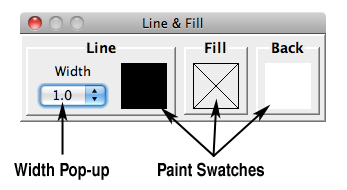
Line & Fill Palette
The Line & Fill Palette is the starting place for working with color in MandalaMaker 2. It allows you to set the colors that MandalaMaker draws with.
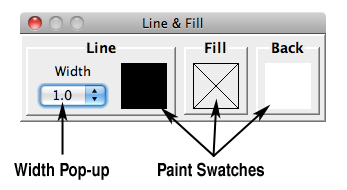
The palette has three panels that allow you to set their respective attributes:

The Line & Fill Palette is new to MandalaMaker 2, replacing the Color Palette. The new Palette functions in many ways like the old one, but has an all new look along with some changes in functionality.
Most prominent among the changes is the lack if a visible color palette with swatches to choose from. Rest assured that the palette is still available — it's just a click away.
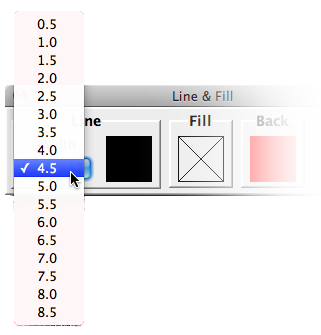
Setting the Line Width
The Width Pop-up allows you to set the width of the Line drawn around your shapes. Placing the cursor over the pop-up and clicking opens a menu as shown in the illustration on the right. Number choices from 0.5 to 8.5 represent the thickness of the line in pixels. When you make a change in the Width Pop-up, it is reflected immediately in the selected shape on the Canvas.
Setting the Paint
The Paint Swatches indicate the current Paint being used for each painted component. The Paint may be a solid color, with or without transparency, or a gradient (to learn more about Paints, see the section Working with Paints).
To change a current Paint, click on the Paint Swatch to reveal a pop-up menu as shown below. Depending on the current Paint settings, all or some of the following options will be available on the Pop-up:
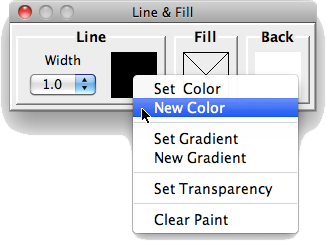
Setting Transparency
There are a few things to be aware of regarding how MandalaMaker works with transparency:
See the sections on the Paint Palette, Transparency Palette, Color Pickers and the Gradient Palette for details on working with these.