Paint Palette
The Paint Palette is your source for ready-made paints to use in your mandalas. It appears when you select Set Color or Set Gradient from one of the Line & Fill Palette's swatch pop-up menus.
When the Paint Palette appears, it is dedicated to setting the paint for the attribute of the panel from which it was invoked (referred to as the calling swatch). For example, if you click on the Line & Fill Palette's Line Color Swatch, the Paint Palette will set the Line paint for as long as it is open.
Built-in Color Sets
MandalaMaker comes with a set of paints for each of the supported color spaces and these are automatically swapped in and out when you change color spaces from the Colors Menu.
Custom Color Sets
You can also create and load of your own custom paint sets into the Paint Palette to augment those supplied. To learn about creating custom paint sets, see the Palette Editor section. To learn how to load custom sets into the Paint Palette see the section on the Colors Menu.
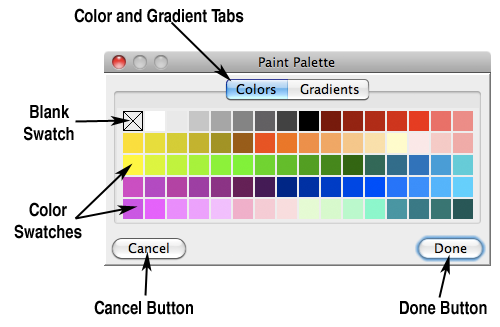
Paint Swatches
Paint Swatches provide a sample of each paint in the palette. Swatches can display both solid colors and gradients. And, while none of the built-in paints have transparency, a swatch of a transparent paint will show a gray checkerboard pattern though partially or fully transparent paints.
When a swatch displays a gradient, it also displays a number representing the gradient's Spread attribute. This makes it easier to tell similar gradients apart on the small swatches.
Clicking on any color swatch on the Paint Palette will immediately set the calling swatch and the analogous attribute of any selected shape (or the background) to the clicked color.
Blank Swatch
Clicking on the blank swatch ( ![]() ) will remove all color from the attribute. (This is the same as choosing Clear Paint in the Line & Fill Palette's pop-up menus.)
) will remove all color from the attribute. (This is the same as choosing Clear Paint in the Line & Fill Palette's pop-up menus.)
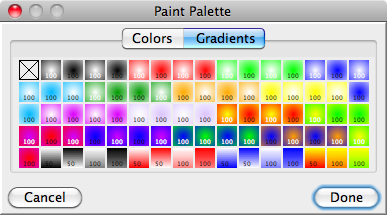
Colors and Gradients Tabs
Each color set contains both solid colors and gradients. These are separated onto dedicated panes which can be accessed by clicking on the appropriate Colors or Gradients Tab.
When the Set Color command is selected in a Line & Fill Palette swatch popup menu, the Paint Palette displays the Colors Tab. If the Set Gradient command is selected the Paint Palette displays the Gradients Tab. The displayed Tab can be changed at any time by clicking on the tabs.
Cancel Button
Clicking the Cancel Button closes the Paint Palette and reverts the paint of the calling swatch to its value before the palette was opened.
Done Button
Clicking the Done Button closes the Paint Palette leaving the paint of the calling swatch set to its current value.