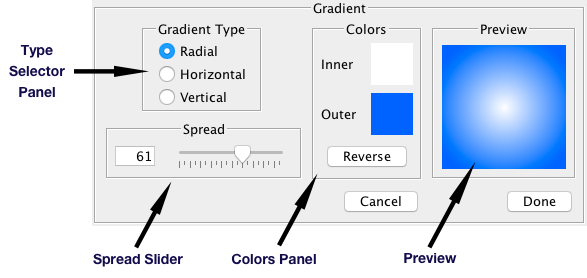
Gradient Palette
The Gradient Palette allows you to create custom gradients for use as line, fill or background paints within your drawings. It appears when you press the Edit button on the Paint Palette while the Gradient Panel is displayed.
For a full explanation of gradients, see Working with Paints.
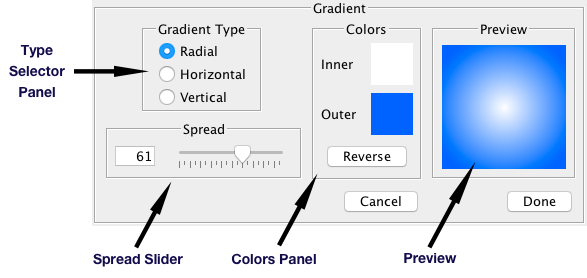
Type Selector Panel
The Type Selector allows you to change the direction in which one gradient color blends with another. Three choices are available:
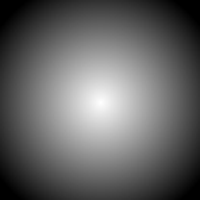 Radial Gradient |
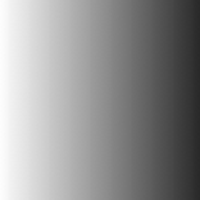 Vertical Gradient |
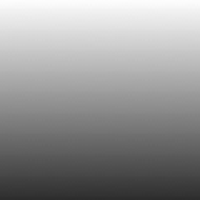 Horizontal Gradient |
|
Be Aware: |
|
Spread Slider
The Spread Slider adjusts how quickly one color blends with the other. The Spread can range from 0 to 100. Larger Spread values represent a slower transition from one color to the other. MandalaMaker automatically scales the gradient Spread to the area being painted. The Spread value appears numerically in the Line & Fill Palette's Color Swatches.
Colors Panel
Color Swatches
The Colors Panel contains two swatches representing the two colors to be blended in the gradient. The labels on the swatches change when different types of gradients are selected in the Type Selector Panel. To change one of the colors or to add transparency to a color, click on a swatch to open one of the Color Pickers.
Reverse Button
The Reverse Button swaps the two color swatches, reversing the direction of the gradient.
Preview
The Preview provides a scaled preview of the current gradient.
Cancel Button
Clicking the Cancel Button closes the Gradient Palette and reverts the paint of the calling swatch to its value before the palette was opened.
Done Button
Clicking the Done Button closes the Gradient Palette leaving the gradient paint of the calling swatch set to its current value.