 HOME
HOMETile Effect Sub-Palette
The Tile Effect Sub-Palette selects a section of an imported image and repeats that section to create a pattern. Tile Effects can be combined with settings in the Image Effect Palette and Color Effect Sub-Palette for a wide range of image modifications.
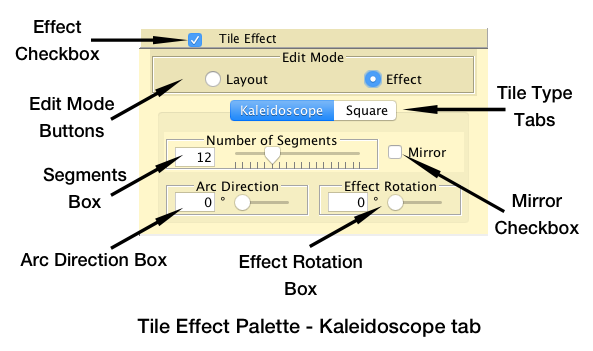
Effect Checkbox
To add a Tile Effect to an image in the Image Effect Palette, click to check the Tile Effect Sub-Palette's Effect Checkbox. This will open the Tile Effect Sub-Palette if it is not already open.
The Tile Effect can only be activated if the Image Effect Palette has an active image.
The Tile Effect can be turned off by un-checking the Effect Checkbox. The values set are remembered, so the effect can be re-activated by checking the box again.
Edit Mode Buttons
The Edit Mode Buttons control how the Tile Effect is viewed within the Image Edit View.
When set to Layout, the original image is seen with an overlay representing the tile section being created. The first image below shows the Layout View with a Square tile.
When set to Effect, the tile is shown repeated as it will appear when applied. The second image below shows the Effect Mode with a Square tile
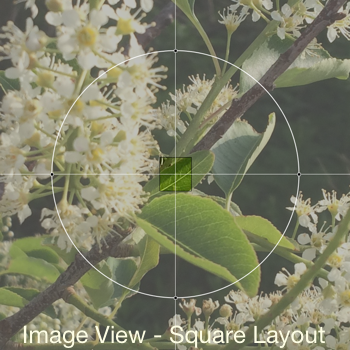

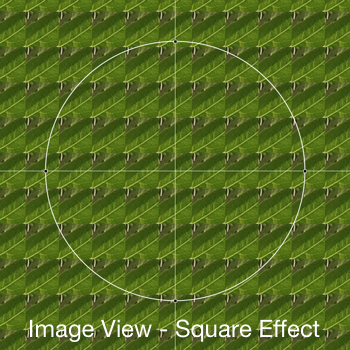
Tile Type Tabs
The Tile Type Tabs select the type of tile that will be created and display the controls appropriate to that type. There are two tile types available: Kaleidoscope and Square.
The Kaliedoscope type creates a wedge shaped section which is repeated around the centerpoint to create a kaleidoscopic effect.
The Square type makes a square tile which is repeated over the entire screen. It is good for making textures.
Click on the tab to select the type you want and display its controls.
Kaleidoscope Controls
Segments Box
The Segments Box adjusts the arc angle of the wedge tile being created, and hence the number of segments that will appear in the full kaleidoscope effect. When the Mirror Checkbox is checked, the Segment Box is constrained to even numbers of segments.
Arc Direction Box
The Arc Direction Box rotates the tile wedge around the center of the effect. This allows different parts of the image to be used in the tile. The image itself can also be rotated from the Image Rotation Box on the Image Effect Palette for a similar effect.
Mirror Checkbox
The images below show the effect of the Mirror Checkbox.
With Mirror Off, the segments are simply rotated around the center, so their relative orientation is the same.
With Mirror On, every other segment is flipped radially, creating a more symmetrical and kaleidoscope-like result.
The Mirror effect only works if there are an even number of segments, so the Mirror Checkbox is disabled if the Segments Box is set to an odd number.



Effect Rotation Box
Because of the way Kaleidoscope Tile Effects are created, the finished effect may not be rotated exactly the way you would like it to appear in your mandala. The Effect Rotation Box allows you to rotate the completed effect as a whole to correct its rotational alignment.
Notes on Working with the Kaleidoscope Effect
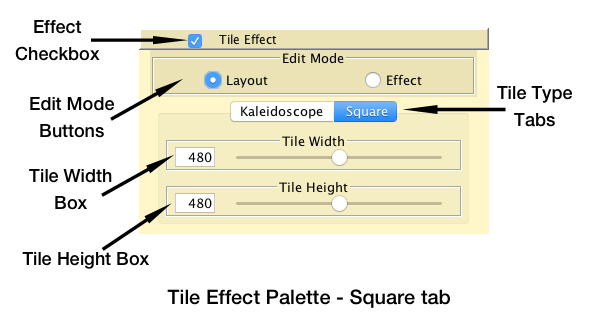
Square Controls
Tile Width Box
The Tile Width Box sets the horizontal dimension of the Square tile.
Tile Height Box
The Tile Height Box sets the vertical dimension of the Square tile.
Notes on Working with the Square Effect