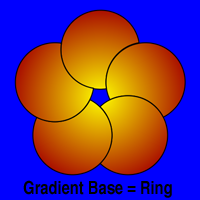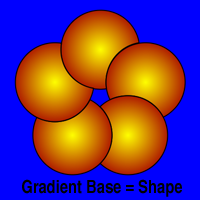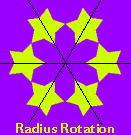
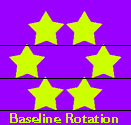
Ringshape Palette
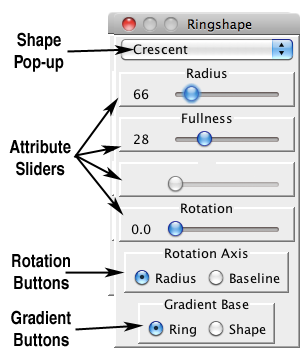
The Ringshape Palette allows you to set the attributes of the shape used by the Planet and Ring of Shapes when one of these shapes is selected in the Shape Palette. When you select one of these two shapes, the Ringshape Palette is automatically shown. You can also hide or show the palette at any time using the proper command on the Window Menu.
The Ringshape Palette operates almost exactly like the Shape Palette. You select a shape from the Shape Popup at the top of the palette, and then slide the Attribute Sliders to create the exact shape you want. See the Shape Palette section for details on shapes and attributes.
Rotation Buttons
The Rotation Axis buttons allow you to set the way MandalaMaker interprets the Rotation attribute for Ringshapes. The default Radius mode draws each Ringshape rotated relative to the radius of the ring which passes through the Ringshape's center. The Baseline mode draws the ringshapes rotated relative to the baseline or bottom of the Canvas. The Radius mode creates a more symmetrical pattern, while the Baseline mode makes all the shapes face the same direction relative to the viewer. Both modes have uses, depending on the effect you are trying to create. The difference is very pronounced when drawing Transforms.
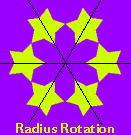
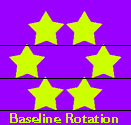
Gradient Buttons![]()
The Gradient Base buttons allow you to set the way MandalaMaker paints gradients for Ringshapes. The default Ring setting paints gradients as if the ring was one shape, centered on the Canvas. If you select the Shape setting, each shape in the ring is treated individually and is painted using its individual center.