There are two distinct Pickers, an RGB Color Picker and a CMYK Color Picker. The Picker that is displayed depends on the color space of the current document.
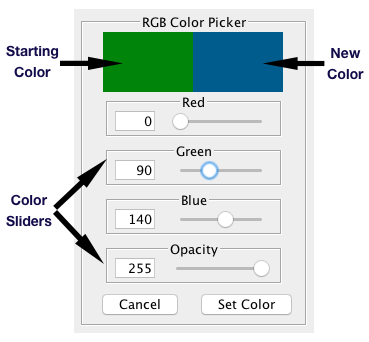
Color Pickers
The Color Pickers allow the creation of custom colors. A Picker is displayed whenever the Edit button is pressed on the Paint Palette, or a color swatch in the Gradient Palette is clicked.
There are two distinct Pickers, an RGB Color Picker and a CMYK Color Picker. The Picker that is displayed depends on the color space of the current document.
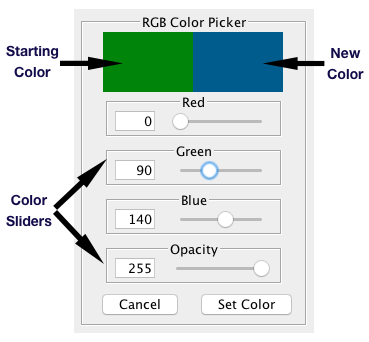
Color Sliders
Each Picker has a group of Color Sliders corresponding to the color components of the color space.
The RGB Picker has three Color Sliders (Red, Green, Blue) plus one for Opacity.
The CMYK Picker has four Color Sliders (Cyan, Magenta, Yellow, Black) plus one for Opacity.
For a discussion of how the color components in each color space combine to create a color, see Working with Paints.
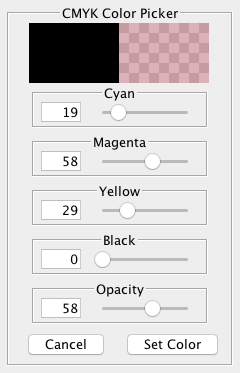
Color Swatches
At the top of each Picker are two color swatches, the Starting Color and the New Color swatches. When the Palette opens, both swatches display the current color of the calling swatch. As the color is adjusted by moving the sliders, the New Color swatch changes to reflect the adjustments, while the Starting Color remains unchanged to allow a comparison of the old and new colors.
Cancel Button
Clicking the Cancel Button closes the Color Picker and reverts the paint of the calling swatch to its value before the palette was opened.
Set Color Button
Clicking the Set Color Button closes the Color Picker setting the paint of the calling swatch to the picker's current value.