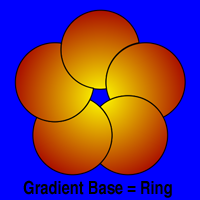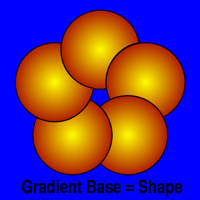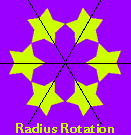
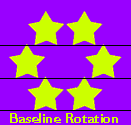
Ringshape Palette
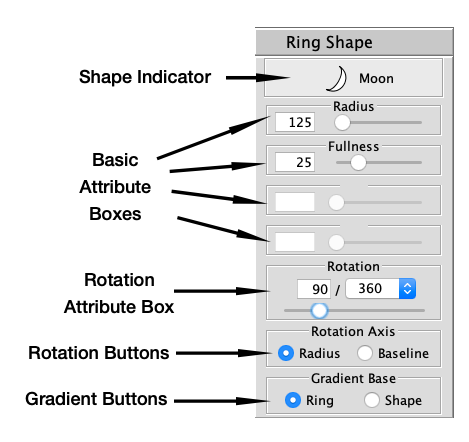
The Ringshape Palette is used when the Shape selected in the Shape Palette is a compound shape. It allows you to set the attributes of the ringshape used by the compound shape. When you create a new compound shape or select an existing one, the Ringshape Palette is automatically shown.
The Ringshape Palette operates almost exactly like the Shape Palette except that the Shape Picker for Ring Shapes only displays the Basic Shapes.
You select a shape by clicking on the Shape Indicator and choosing a shape from the Shape Picker. You can then adjust the Attribute Boxes to create the exact shape you want. See the Shape Palette section for details on shapes and attributes.
Rotation Buttons
The Rotation Axis buttons allow you to set the way MandalaMaker interprets the Rotation attribute for Ringshapes. The default Radius mode draws each Ringshape rotated relative to the radius which passes through each Ringshape's center. The Baseline mode draws the ringshapes rotated relative to the baseline or bottom of the Canvas. The Radius mode creates a more symmetrical pattern, while the Baseline mode makes all the shapes face the same direction relative to the viewer. Both modes have uses, depending on the effect you are trying to create. The difference is very pronounced when drawing Transforms.
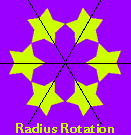
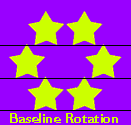
Gradient Buttons
The Gradient Base buttons allow you to set the way MandalaMaker paints gradients for Ringshapes. The default Ring setting paints gradients as if the ring was one shape, centered on the Canvas. If you select the Shape setting, each shape in the ring is treated individually and is painted using its individual center.