 HOME
HOMEWorking with Text
MandalaMaker can incorporate text elements into you mandala drawings. In this section we outline the basics of how the program deals with text.
Fonts & Styles
When talking about type on computer systems, the term "font" generally means a family of typefaces and the term "style" means a specific typeface within that family. For example, in the font name Garamond Bold, Garamond is the font or family name, and Bold is the style.
MandalaMaker's font selection controls use the terms Family and Style.
Text in MandalaMaker can be styled using any font installed on your system. The program relies on Java's ability to discover the available fonts and styles. Since each operating system uses its own way of organizing and naming fonts, and the fonts themselves name their various styles or faces in various ways, it is not possible to predict exactly how font names and styles will appear in MandalaMaker's font selection controls.
Text Size
Text size is generally designated in points. In the digital context, a point is defined as 1/72 of an inch. Once upon a time, computer monitors had a resolution of 72 dots per inch (dpi), so a point was equivalent to a pixel and it was easy to create a WYSIWYG image on screen that would be essentially identical in size to the image when printed.
Currently most computer displays have resolutions of at least 120 pixels per inch (ppi) and high resolution displays often have over 200 ppi, so the old point to pixel equivelency is no longer valid. In this environment, creating a WYSIWYG image on screen is less clear cut. Windows, macOS and Java all make their own asssumptions about screen resolution.
MandalaMaker uses Java's 72 dpi model, but attempts to scale your image as a whole to create a WYSIWYG view on your display when the Zoom control is set to 100%.
All of this is to say that you should not worry over much about the numbers used in the MandalaMaker text size controls, relying instead on how the text looks within your image.
Insertion Point
When editing text, a thin vertical line is visible within the text indicating where typed input will appear. This line is called the insertion point. It is also sometime referred to as the caret. The insertion point can be moved using the arrow keys on the keyboard or placed within the text by clicking with the mouse.
Painting Text
Text in MandalaMaker can be filled with a color or gradient. A Line paint may also be added, creating an outline effect. Paints may be applied to selected text elements from the Line & Fill Palette.
Text Elements
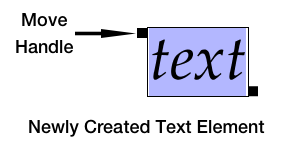
When a new text element is created using the Text Palette or from the Text Menu, the content of the element is set to "text" and both the element and its content are selected. To indicate this, the element is surrounded by a bounding box with two move handles and the content is highlighted. At this point, you can:
Selecting a Text Element
To select an existing Text Element, you may click within the text or click on the element's Layer Pane in the Layer Palette.
When a text element is selected, you can:
To change the text content you must either place the insertion point by clicking within the text or select the text as described below.
Selecting Text
Text in a selected Text Element may be selected in two ways:
Once a selection is made, whatever you input from the keyboard will replace the selected text.