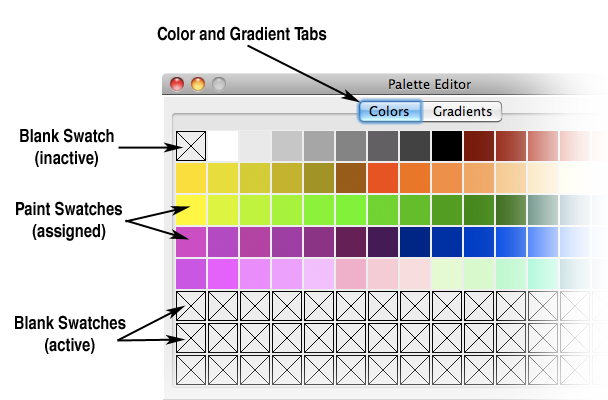
Palette Editor
The Palette Editor is an application which allows you to build custom paint sets to be used in the Paint Palette. The Palette Editor can be accessed by choosing Open Palette Editor from the Paint Menu.
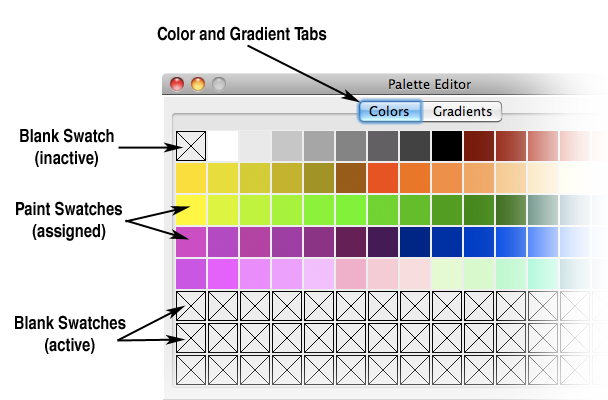
The Palette Editor looks like an oversize version of the Paint Palette and has similar interface elements.
Color and Gradient Tabs
Like the Paint Palette, the Palette Editor separates colors and gradients onto separate panes. The view can be switched from one pane to the other by clicking on the Color or Gradient Tab.
Swatches
When the Palette Editor opens, it contains a 16 x 8 grid of blank paint swatches. The swatch in the upper left corner is an inactive "dummy" swatch which fills the place held by the blank swatch in the Paint Palette. All the other swatches are active — they can have a paint assigned to them.
Selecting a Swatch
Clicking on a swatch will select the swatch. The selected swatch will appear with a highlight around it.
Swatch Popup Menu
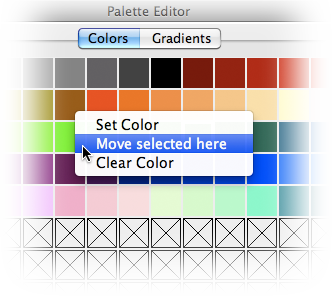
Right Clicking (or Control-Clicking) on a swatch brings up its Popup Menu. This Menu contains commands for assigning paints to the swatch.
Menus
The Palette Editor has its own Menu Bar containing the following Menus:
File Menu
![]() Note that you can open the Standard Sets and edit them. However, you can not save your edited version so that it becomes the Standard Set. If you want to use your edited version you can load it as a custom set from the Paint Menu or make it your default set in Preferences.
Note that you can open the Standard Sets and edit them. However, you can not save your edited version so that it becomes the Standard Set. If you want to use your edited version you can load it as a custom set from the Paint Menu or make it your default set in Preferences.
Color Space Menu
The current color space of the Palette Editor is independent of MandalaMaker's current color space. But just as in MandalaMaker, color spaces can't be mixed. A change of colorspace requires clearing the current paint set.
Fill Mode Menu
Sets the order and method by which the swatches are filled.